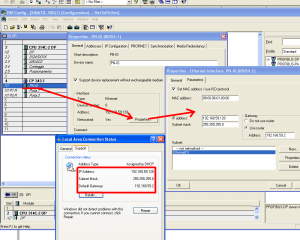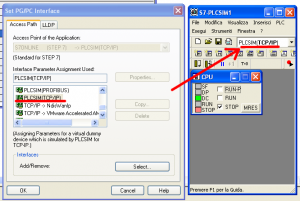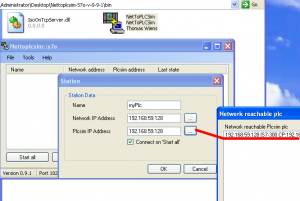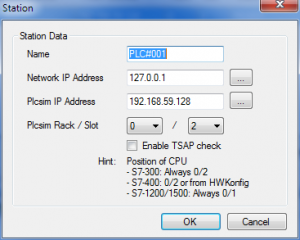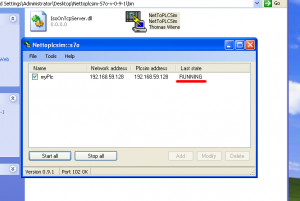| NetToPlcSim: how to connect Step 7 PLC | 您所在的位置:网站首页 › port102 is in use › NetToPlcSim: how to connect Step 7 PLC |
NetToPlcSim: how to connect Step 7 PLC
|
TweetShare1Share23 Shares
This is a tutorial on how to connecto to NetToPlcSim. The official site to download the program is here: http://nettoplcsim.sourceforge.net/ With NetToPLCSim you are able to connect your SCADA/HMI-systems via S7-communication to PLCSim over TCP/IP, and read/write data areas from your simulated PLC. What do you need to connect: 1- PLCSim v 5.4 2- Ethernet cable plugged in (some peoples says this is needed) 3- Port 102 Opened (so exception in your firewall and shutdown s7oiehsx service (command line from start -> run : net stop s7oiehsx) Let’s create a new project, add a s7 300-2DP (standard configuration) and an ethernet card CP-343-1.
Now the PC that is running Step 7 and PLCSim is the PLC, this means that PC and ethernet card must have the same IP Address and if you are communicating with another PC you have to set also the router address. In my project this is the configuration of ethernet card:
Set Pg/Pc interface on TCP/IP and check that plcSim is using TCP/IP too:
Save, Download and Close Hardware Configuration. Create a program, download it and go online to check that everything is working with PLCSim (TCP/IP). Then open NetToPLCSim, push Add button and configure the plc (pc):
If you are on testing in localhost you can also use this configuration:
If you did everything good you should see the plc when you browse for addresses; now press Start All and you are ready to use PLCSim with your SCADA.
You can download the sample for Step 7 v 5.5 here: https://www.mesta-automation.com/Downloads/Nettoplc.zip TweetShare1Share23 Shares |
【本文地址】